How to issue Invoice for payments
There are three ways to issue an invoice:
Navigate to Tax Management → Invoices / Credit Notes and click the green button at the top. Issue invoice / credit notes..
Then enter the name of the responsible student or guardian (use the field "Customer" in case it is a different type of customer) for whom you want to issue an invoice, and the system will show all orders related to it (click here to read the guide on recording payments), broken down into the various payments:
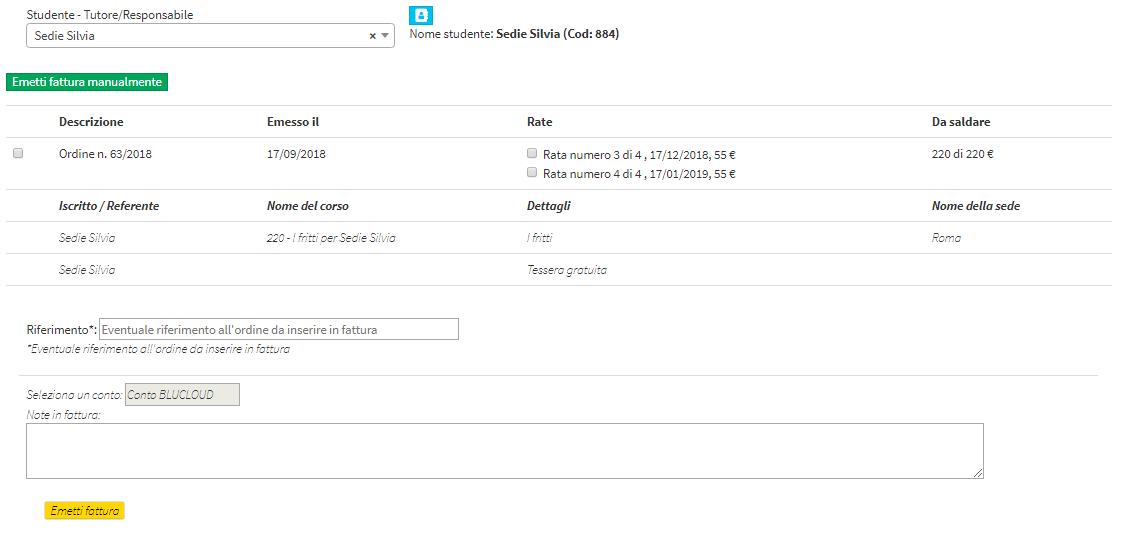
Select the orders and/or individual payments for which you want to issue an invoice and click the button Issue invoice.
N.B. In case you do not want to keep the installment payment as per order, with those same payment deadlines, remove the flag from the "Keep payment as per order" CheckBox:
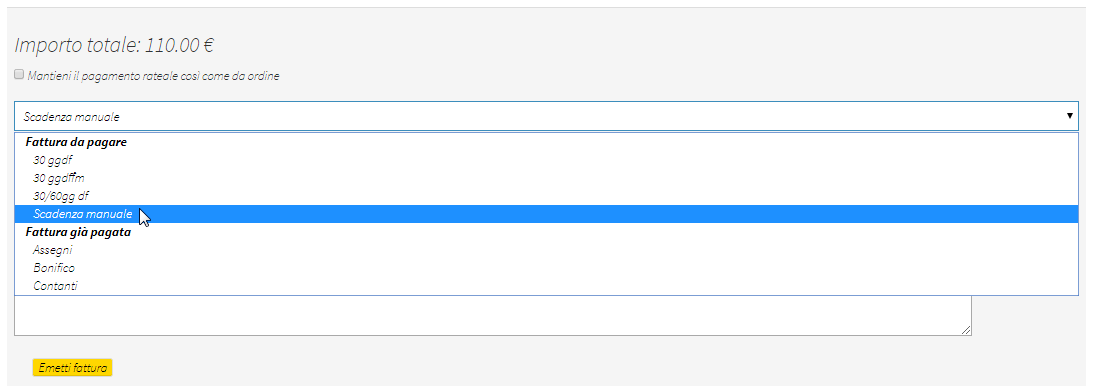
Now it will be possible:
- leave the invoice as payable, choosing one of the previously entered payment terms (click here to read the article on entering payment terms)
- Leave the invoice as payable, manually entering the new due date
- record the invoice as paid by entering a payment method (click here to read the article on entering additional methods)
In addition, if the student enrolled in the course is not the order holder (for example, in the case of orders in the name of the company where the student is the employee), it will be possible to have the system show his or her name in the invoice details by enhancing the CheckBox "Show enrolled names in invoice details, if different from the holder."
Click here to read the guide on recording one or more payments after issuing an invoice.
2. Navigate to. Order Management → Student Fees and use the last filter in the upper right hand corner to view all Welded Payments:

Now search for the payment you want to invoice and click on the blue icon Issue Invoice:
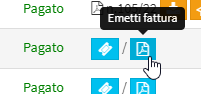
After confirmation, the generated Invoice will be visible in Tax Management → Invoices.
Note: To invoice multiple orders or installments together, you must follow method 1 explained above.
3. Navigate to Financial management → Order management and click the icon "Manage installments and payments" on the order line for which you want to issue an invoice. Then scroll down to the list of payments received and click the fourth icon on the payment line specific to issue the invoice.

N.B. In order to issue an invoice, the tax settings must first be configured (Click here for guidance on configuring the school's tax information).
There will also need to be a Tax Code or VAT Number on the invoice holder's master data.
If it is necessary to modify an invoice that has already been issued follow this guide.