Dynamic sectional management for issuing invoices
The system gives the ability to create multiple sectionals to handle multiple series and different billing numbers. When generating an Invoice it will then be possible to choose which sectional to use from those created.
Sectionals can be created and differentiated on each Tax Company present in the management system.
To create manage sectionals navigate to Tax Management → Tax Settings:
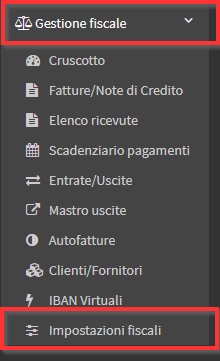
Next to the Company of interest click on "Billing Sectional Management."
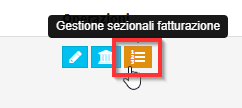
It will now be possible to edit the default management with the pencil icon "Edit."
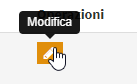
Or create a new sectional with the green button "Add new sectional."
![]()
The screen will be the same, the values to be filled in will be as follows:
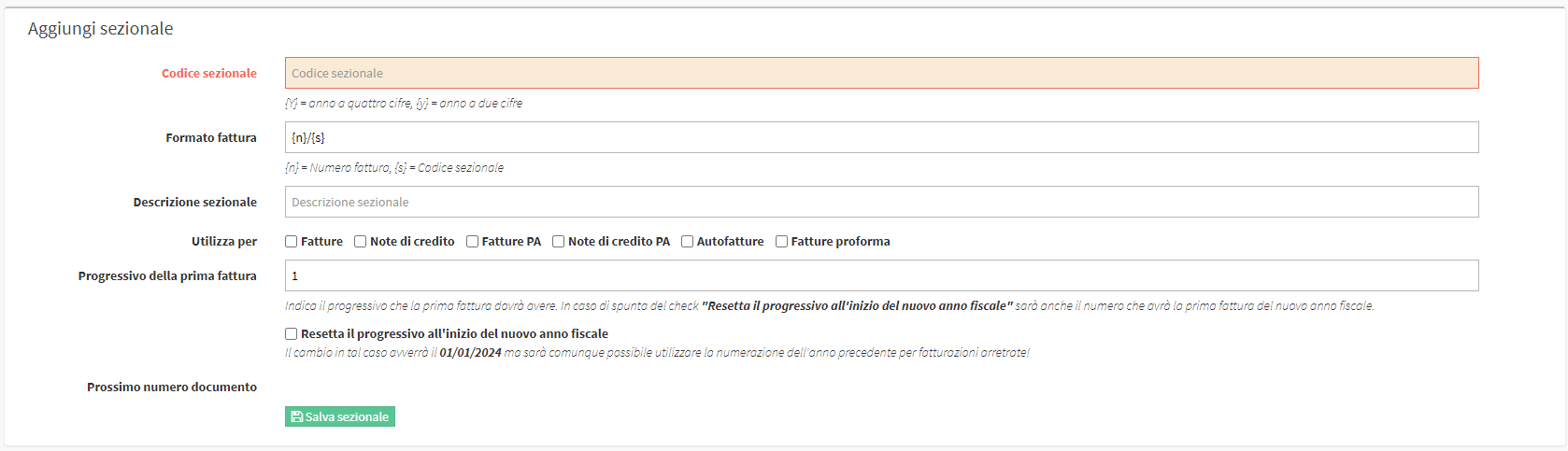
- Codice Sezionale: Il codice che compare dopo il numero del Documento. Di solito è formato da {y} = Anno solare a due cifre e {Y} = Anno solare a quattro cifre. Esiste la possibilità di personalizzare questo valore come si vuole, ad esempio FT{Y} = 01/FT2024 o NC{Y} = 01/NC2024. In questo caso l’anno solare verrà automaticamente compilato dal gestionale di anno in anno.
- Formato fattura: Il formato finale della fattura, di norma composto cosi: {n}/{s} = Numero Fattura / Codice sezionale. Il Codice sezionale è quello compilato nel primo riquadro.
- Sectional Description: Description of use or various notes on this sectional.
- Used to: Tick which Document types the sectional is enabled for.
- First invoice progressive: The first invoice number issued at the beginning of each new calendar year.
- Resets the progressive at the beginning of the new fiscal year: If checked ScuolaSemplice will automatically reset the invoice number from January 01 of each year.
- Next document number: The number of the next document issued by this sectional.
When you have finished filling in, click the green button Save Sectional:
![]()
Now when issuing a document you will be asked which sectional to use:
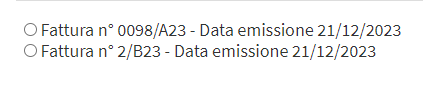
NOTE: Only sectionals enabled for that Document type will appear.