Setting up automatic session locking
All users within the management system have the ability to set automatic session locking. This setting allows the currently open Session to be locked automatically after prolonged inactivity of the user. Locking requires re-entering the account password once the user starts using ScuolaSemplice again .
Note: User inactivity is defined as an extended period of time when no actions are performed within ScuolaSemplice.
Each user can set how many minutes of inactivity must elapse for the Session to be locked. The system also allows the user to disable this function never locking the session.
To change the session locking settings do click in the upper right corner on the name of the account you are using and click on Edit Profile Data:
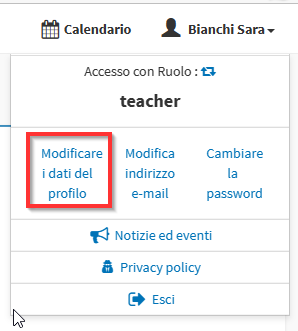
Then in the box Automatic session locking select from the drop-down menu the minutes of inactivity before locking or to Never automatically lock the session:
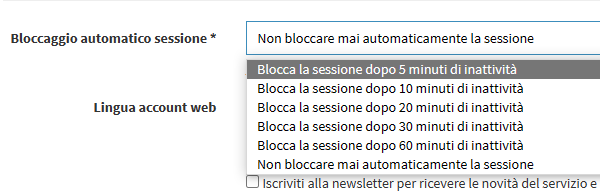
After selection click on the button Edit Profile:
![]()