Reseller module
1. Reseller Creation
For the creation of a reseller, after the specific module has been enabled on the system, simply navigate to the section "Fiscal Management" → "Customers/Suppliers" and create the "customer" master data specifying that it is a Reseller by entering the appropriate check mark.
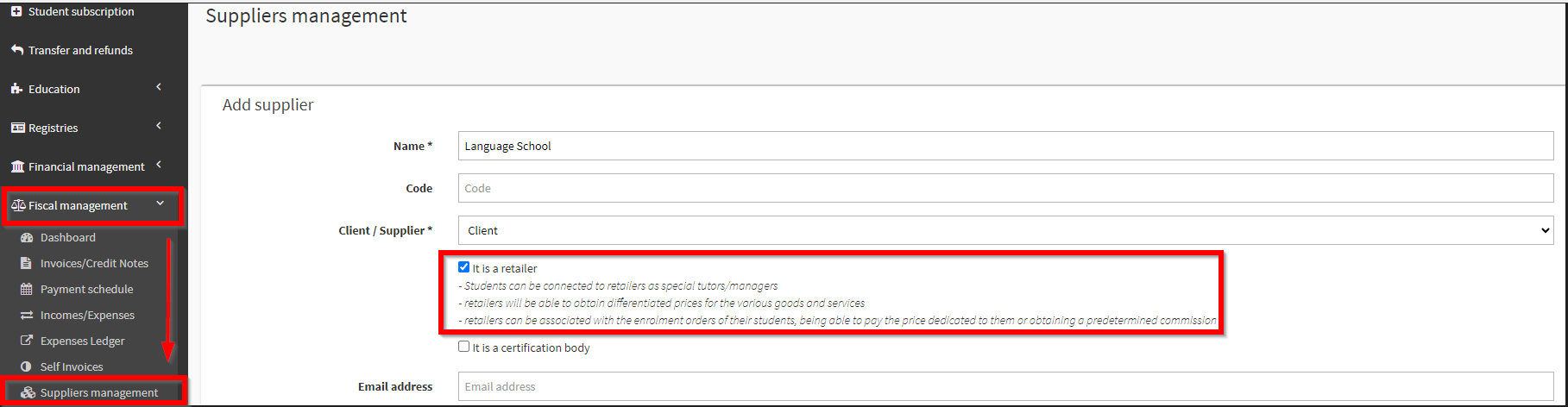
After the reseller has been created, the reseller will be viewable and linkable to the students for whom the resale price can be applied by navigating to Master Data → Tutor/Reseller section.
2. Asset/service creation with price activation for resale.
At this point we will have to create goods/services by navigating to the Configuration → Goods and Services section, specifying the amount of the good and activating the setting to define the prices for resale, by means of the appropriate tick highlighted in the image below. By doing so, we will find a list of all the previously created Resellers and for each one we can configure the various specific prices for the sale of that given good.
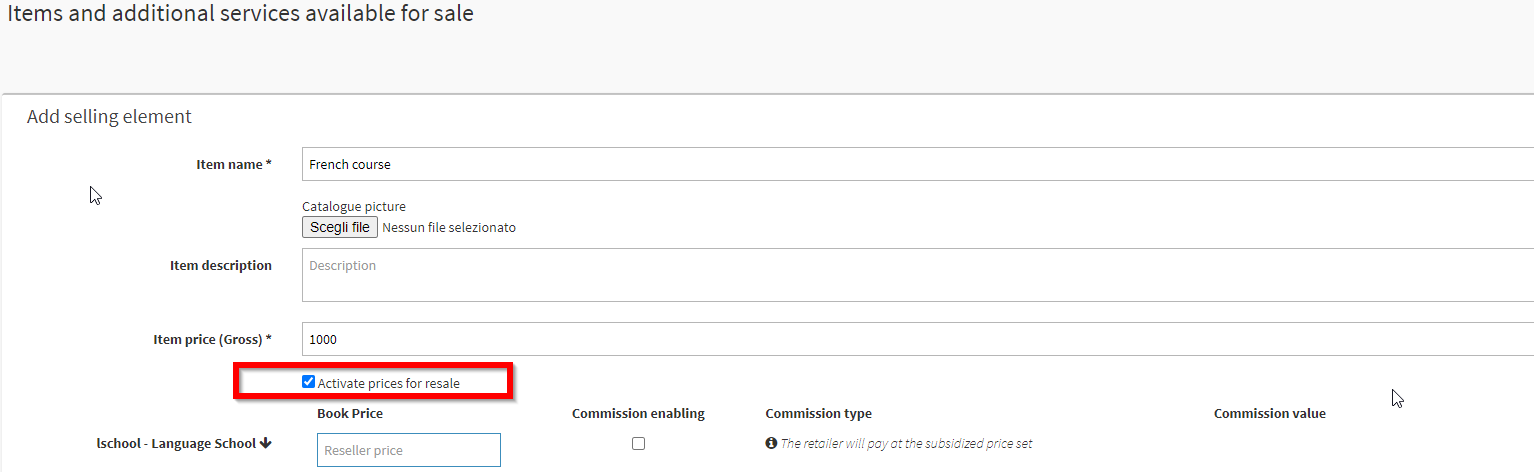
At this stage we will be able to specify the generic price of the good and for each reseller the price reserved for him and, if provided, also the enablement of any commissions.
3. Definition of commissions and reserved price
For each good/service, and consequently for each reseller in the system, it will then be possible to set a specific reserved price and commission, so that when the given good is sold to users (either individually, or linked to courses or exams) automatically the system will extrapolate the commission detail and automatically apply the specific amount.

For each reseller it will be possible to set a type of commission in "PERCENTAGE" or "ABSOLUTE VALUE" depending on the type of commission provided by the for that given reseller
4. Student connection to Reseller
The next step involves linking each student to their respective reseller; this will serve the system to provide, during enrollment, the students linked to the chosen reseller so that it will be able to apply the configurations reserved for that given reseller.
This connection can be made either directly from the reseller's tab, by navigating to Master Data → Tutor/Reseller and logging into reseller edit, connecting students:

Or from the student's file by linking his or her Resellers:
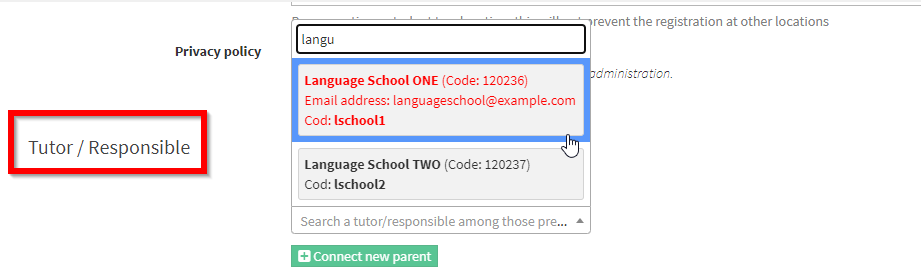
5. Selling a course through a reseller
Now that we have also defined the goods/services and specified in each the various commissions that accrue to resellers on sale, we only need to create the various courses by specifying the link to a good/service as the type of subscription fee.
In fact, when creating a group course or an individual or group course template, after choosing "One-time cost per enrollee" as the fee type, it will be possible to check the option below "Link an asset/service"

At this point, by linking the Good/Service previously created and configured to have within it all the prices reserved for resellers, when enrolling a student in that course, the system, automatically, based on the reseller selected for purchase, will be able to apply the relevant price and/or commission.
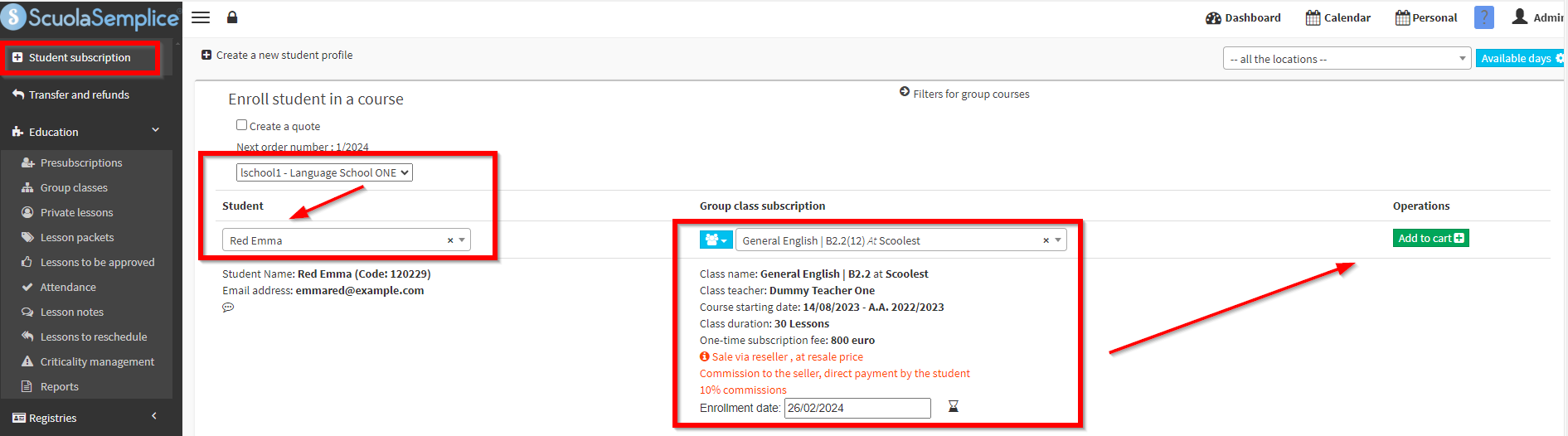
In fact, as can be seen, in the student enrollment phase, first of all , via the drop-down menu at the top left, we are asked to choose the Retailer and, after selecting it, in the field for student search, it will only be possible to search for students who are connected to that retailer (via the procedure carried out as explained in point 4 of this guide).
Subsequently, when we go to select a course linked to a good/service that has specifications within it regarding reserved price or commissions, these will be listed and subsequently applied when issuing the purchase order.